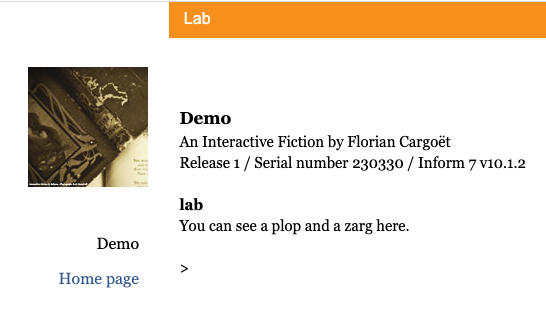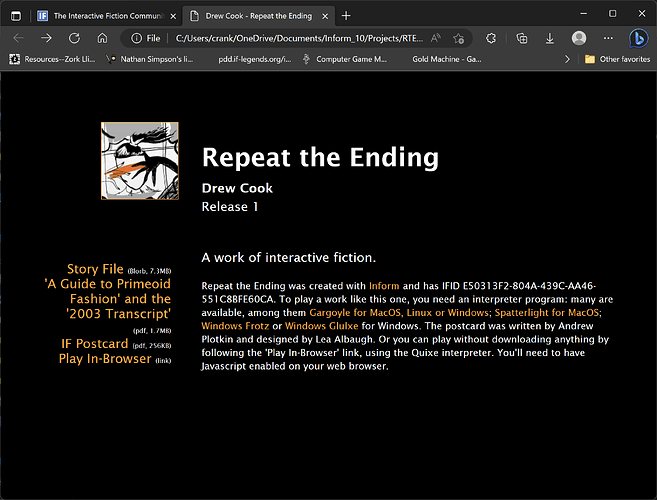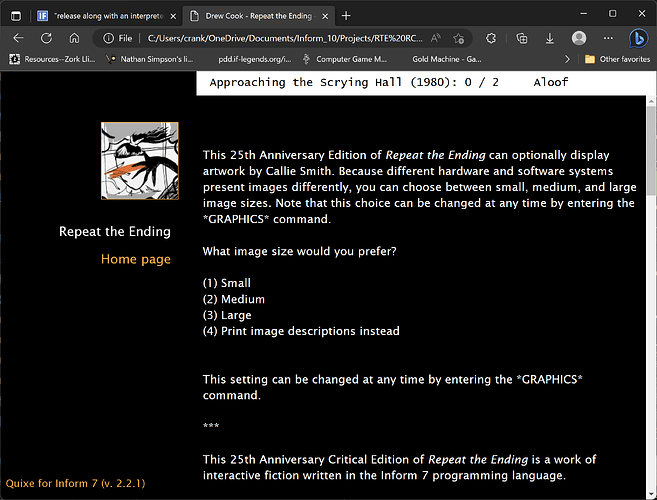Preface
I am attempting to do something, and it hasn’t gone well so far. I think that there must be many philosophical and technical reasons why that might be (including my own lack of understanding), but I probably don’t know enough to comprehend such things. I just want to have my game ready for Spring Thing, and the submission deadline for that is Sunday.
So if someone says, “oh, that’s the frob, it just doesn’t work with fram, you need to update the schlam before you can guncho the fweep,” I probably won’t know what that means. I learned Inform for its natural language features and that’s been great! Better than expected, even, but that hasn’t taught me to gaspar or cleesh.
I say all this because: I probably won’t understand discussions regarding Inform’s architecture, general principles of website design, and so forth unless they are sufficiently dummied down to my level.
Narrative for users finding this thread in a search
Last night, I thought I’d get a jump on the process for sending my content for Spring Thing. It looks like I have a couple of things to consider: online and offline play. Offline is pretty straightforward, it’s just files that I already have.
Online play has proven to be more challenging. I know my discoveries won’t be news to a lot of you, but I’ll briefly talk about them for anyone finding this thread in a search. In order to provide a game to Spring Thing that is playable online, it has been suggested that I read 25.11, “a playable web page.” It’s very straightforward! I just need to add the line Release along with an interpreter to my source.
So I do. The website looks pretty bad; the cover art is splashed across the entire page. I see that, among the release files, a “small cover.jpg” file has appeared. I can find different pieces of advice about “small cover.jpg.” The v10 documentation only mentions “small cover” once, in section 25.10 (“a website”). There, it says that:
(“Release/Small Cover.jpg” is a form of the cover image intended for display at a smaller size. In earlier versions of Inform, the author had to provide this: there is now no need.)
Elsewhere, (forum threads, etc) I read that my “small cover” file is too large. So I make a resize of “cover,” name it appropriately, and place it where “cover.jpg” is supposed to reside. The ideal size appears to be 120 x 120 pixels. I rerelease, but the problem isn’t fixed. It seems that the release process has created a renamed version of “cover.jpg” rather than pulling in my file. Ok, so then I drop my file in, post-compile, and things are much better.
However, it appears that images have been stripped from my game. OK, I search the forum and it seems like this is widely known (maybe undocumented) behavior. I find myself downloading python in order to execute “blorbtool.py” on my GBLORB, in hopes of dumping the newly generated files in my “interpreter” folder.
Whew, oh boy. Then I run my game with play.html and… it worked!
So, if somebody stumbles across this, that’s what I did. If you’re like me, and don’t even know what python is… I created a new directory in the root of c:\ (windows talk here) just to make the command shorter and simpler. Hope that helps!
My question
The appearance of the status line is… not what I want. It’s a lighter, grayish/sepia color over a white screen, which probably poses visibility problems for some people. Its text is monospace, which is a mismatch. I don’t know how to read CSS, but I think I see places to set background color, font colors, and the like.
Is there a place to configure the status line’s text color, font, and (window/background) color?
Sorry if this should be obvious, but I have no idea what I’m doing. I’m open to fiddling with it myself (it’s probably not harder than configuring Gargoyle), but I must not be looking in the right place.