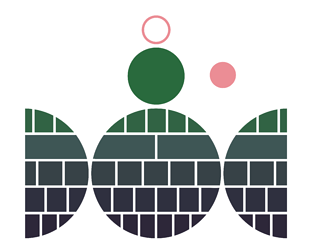Thank you Greyelf! I’m afraid your explanations involved concepts that were all too advanced for me to grasp, so I must admit I gave up on the idea of sliding pages alltogether: perhaps it’s something I could have implemented through html had I set up the project and its contents differently.
I ended up settling for different colours to represent each level in the project’s structure, along with a “floor number” within each passage’s header.
Here’s a graph of the structure for clarity’s sake.
I’ve uploaded the project within this thread if you want to check it out. I’ve also uploaded it on my online portfolio if you need more context.
Thanks again for your help!
All the best
seedy_cake