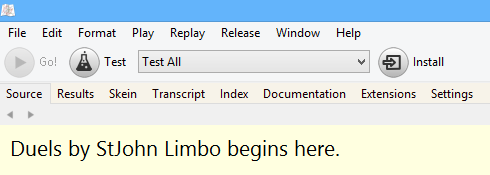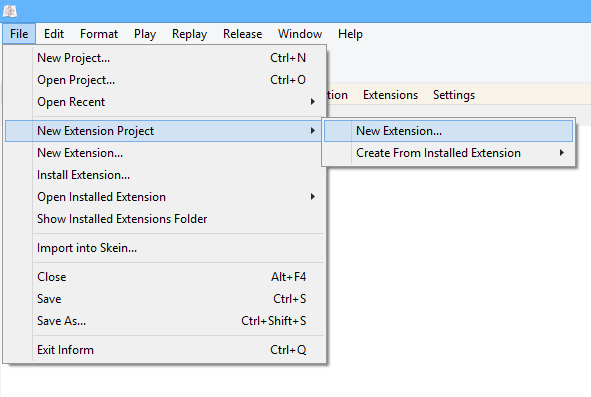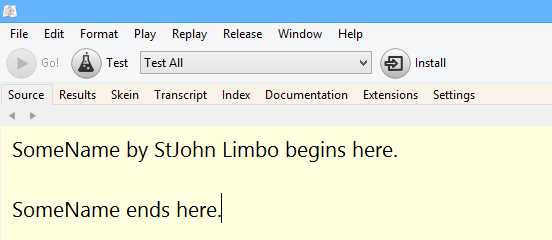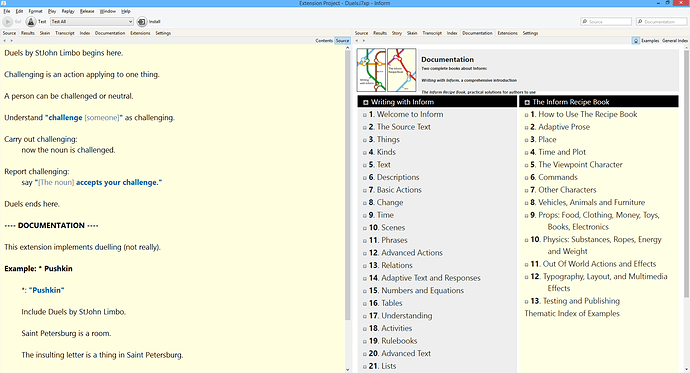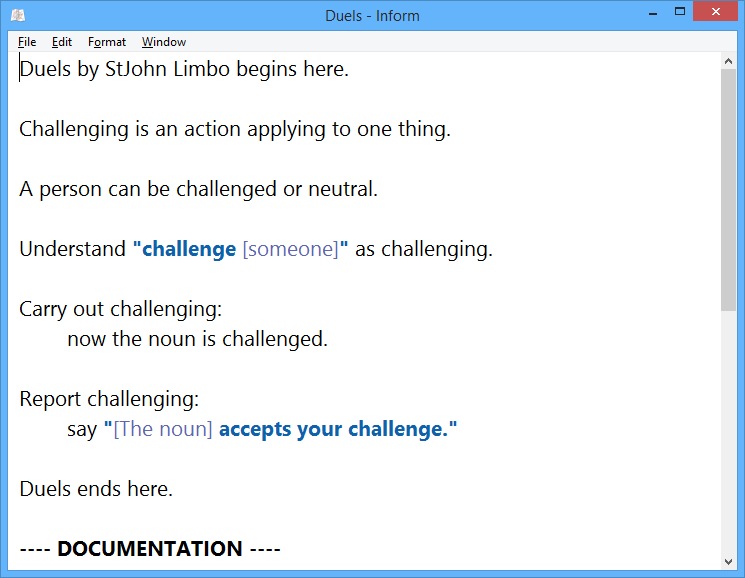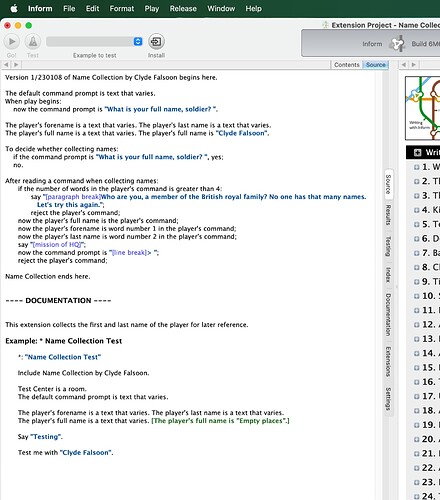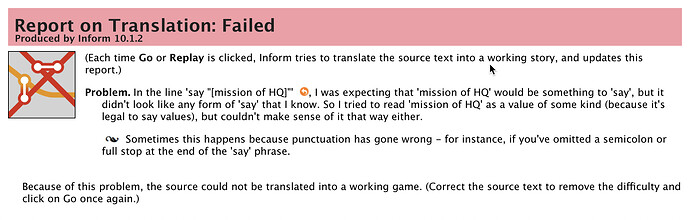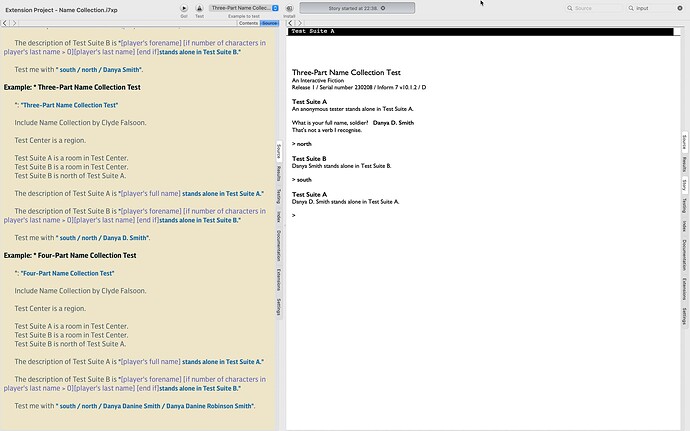As Wade said, the IDE can be finicky regarding the exact format needed to make the extension’s tests/examples playable.
At least in I7 6M62, it should work like this: Start a new extension project, enter your code between the “begins here” and “ends here” markers, then add the line “---- DOCUMENTATION ----” surrounded by a blank line above and below, then add an example for testing, following this pattern:
Example: * YourExampleTitle
*: "YourExampleTitle"
Include YourExtensionName by Falsoon2.
The Lab is a room. [Any room name will do, of course.]
Test me with "<some commands to test your extension>".
The indentation has to be correct, one tab as above. The number of stars can vary, they indicate how difficult the example is intended to be, which doesn’t matter for internal use, of course.
The IDE should display a “Test” button to the right of the “Go” button when you have the project open as an extension project (.i7xp). When you click the Test button, the compiler will compile the example, including your extension, and run through the list of “Test me with …” commands, and inform you about the outcome of the tests. You can test it further by hand in the Story tab, as usual.
So, just as an example, here’s a toy extension with an included test. If you copy this into a new extension project, it should work as described above.
Duels by StJohn Limbo begins here.
Challenging is an action applying to one thing.
A person can be challenged or neutral.
Understand "challenge [someone]" as challenging.
Carry out challenging:
now the noun is challenged.
Report challenging:
say "[The noun] accepts your challenge."
Duels ends here.
---- DOCUMENTATION ----
This extension implements duelling (not really).
Example: * Pushkin
*: "Pushkin"
Include Duels by StJohn Limbo.
Saint Petersburg is a room.
The insulting letter is a thing in Saint Petersburg.
Pushkin is a man in Saint Petersburg.
Test me with "challenge letter/challenge pushkin".
The IDE should look like this with an extension project: