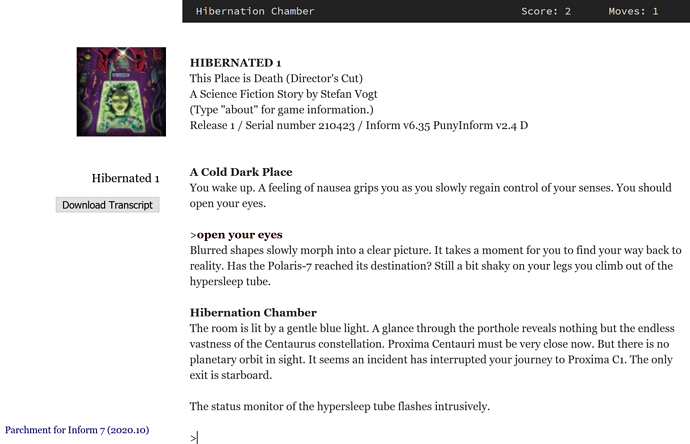Hmm, I’m not sure what’s up with the templates that would crop the cover rather than shrinking it. It’s meant to look like this (from here):
If your story uses images, then there’s an extra processing step. I don’t remember what the current recommendations are for that. It might be simplest to just skip using I7 to make the website, and instead to use ifsitegen.py.