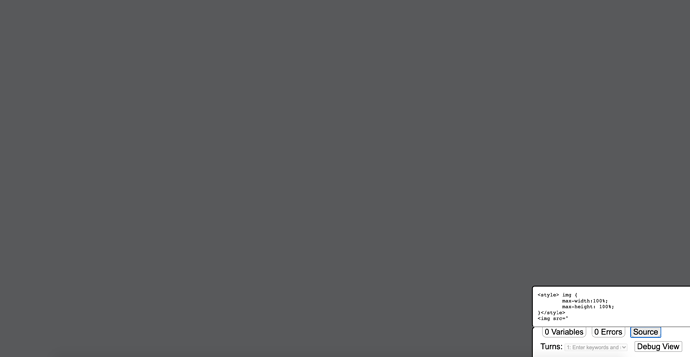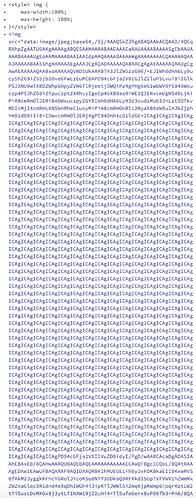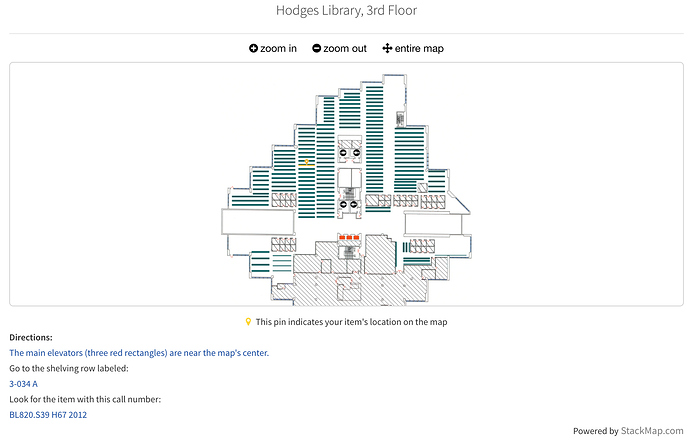Please specify version and format if asking for help, or apply optional tags above:
Twine Version: online,
Story Format: Harlowe 3.1.0
Hello! I’ve been creating a Twine for work, and have had a fairly easy time of uploading images until this one passage. I’ve troubleshooted as much as I can, but I’ve hit a dead end. I’ve been converting my images to Base64, and using the same steps I’m doing now, have successfully added at least 7 other .pngs or .jpgs.
Here are screenshots of what my backend looks like (if it’s helpful to have the full Base64 code, I can add that; it was just super long):
img { max-width:100%; max-height: 100%; }“You can use the filters on the left to limit to peer reviewed journals, scholarly articles, books - whatever you’re looking for. If you want to give it a try, here’s a link to a tutorial on how to search using OneSearch.”
<a href=“https://utk.libwizard.com/id/5d266fa7b45974295e2e2f85244f56ae”; target="_blank">Click here to open the tutorial.
“Are you getting some good results, or do you want to try a database?”
[[I’d like to try a database.]]
[[I need to include at least two primary sources - how do I find those?]]
[[I’m good looking through these, thanks.]]
When I publish it to file or play test it, usually it’s taken the words for my external link (Click here to open the tutorial), put it at the top of the page with the image icon, eliminated the text in between, and skipped down to the external link. When I looked at the source, immediately after adding the Base64 code, it only showed <img src= , without the code I’d just applied. Now, however, it’s giving me this:
I’ve deleted the passage and rewritten it, because I’ve been able to add images to other passages in the game while taking a break from this problem. Any suggestions would be greatly appreciated!